When you install Microsoft Teams and start to use it for as your default calling app you want Teams to open when you click on TEL: URLs on homepages. A TEL: URL is in the format tel:<phonenumber> ex. tel:+46890510 and when you click on that Teams should open and you will be able to call that number without copy the number or type it manual in your Teams dialpad. In this article I will show how to configure Teams to be your default calling application for TEL: URLs.
When you create a homepage it’s important that you write the phone number in the correct format and that is the E164 format. Make the phone number clickable by making it to a link with the a href tag, this will make it easy for your customers to click on the phone number to call you. You can also use this format in your email signature or other HTML pages where you want people to be able to easily contact you.
<a href=”TEL:+46890510″>+46890510</a>
There is also the SIP: prefix that can be used for SIP addresses. The SIP address is the same format as an emailadress and the link should be SIP:firstname.lastname@lync.se. If you publish your SIP address in this format make sure that you have enabled external access in Teams and Skype Admin interface (Org-wide settings > External access) so that others can federate with you. Note that not all scenarios that worked in Skype for Business does not work in Microsoft Teams yet.
In the examples I will show how you can register TEL: and SIP: URLs to Microsoft Teams from a Windows 10 installation. Microsoft Teams can also open CALLTO:, IM: MSTEAMS: and SIPS: URLs.
Register URL association for Teams
- In your Edgebrowser write tel:<phonenumber> and press Enter ex. tel:+46890510
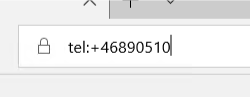
- This should ask you “How do you want to open this?”
– Select Microsoft Teams.
– Make sure “Always use this app” is selected
– Press OK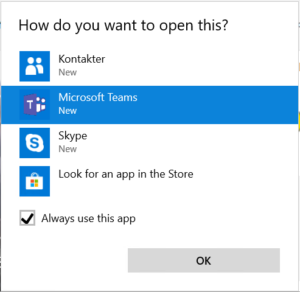
- Microsoft Teams should now ask you “Would you like to call this number“?
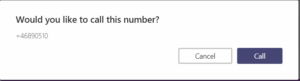
URL is already registered with another APP
When you use the TEL: or SIP: url from Edge you might get this question “Microsoft Edge is trying to open Skype”, then there is already another application registered and you have to change to registration to Teams instead.
- Search for and open the Default app settings in Windows 10
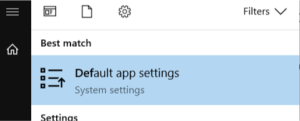
- Scroll down and select Set defaults per app. Scroll down to Teams and click on Manage button.
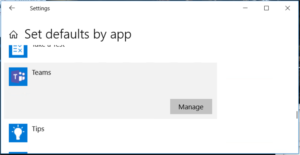
-
You now see a list of all URLS that can be associated to Teams. If there is any application (Skype for Business in this examle) that you want to change, click on that application and change to Teams instead. Change for all protocols (CALLTO, IM, MSTEAMS, SIP, SIPS and TEL).
Use Group policy
You can also use a Group policy to change the URL association on multiple computers that are joined to you Active Directory.
- First do all associations that you would like to change from the default, include other applications too not just Teams.
- Open a cmd promts as administrator and run the following, this will export your DefaultAppAssociations to an XML file
Dism /Online /Export-DefaultAppAssociations:c:\temp\AppAssoc.xml -
In the XML file you should see your associations

-
https://docs.microsoft.com/en-us/internet-explorer/ie11-deploy-guide/set-the-default-browser-using-group-policy
-
Open your Group Policy editor and go to the Computer Configuration\Administrative Templates\Windows Components\File Explorer\Set a default associations configuration file setting.
-
Click Enabled, and then in the Options area, type the location to your default associations configuration file

M365 Apps & Services MVP | Consultant work at Exobe, based in Göteborg, Sweden. Co-host of Teamspodden, co-organizer of Teamsdagen. Been working with Exchange, LCS, OCS, Lync, Skype, Teams and related stuff for a while. Mostly writing tips and news after getting questions from customers.
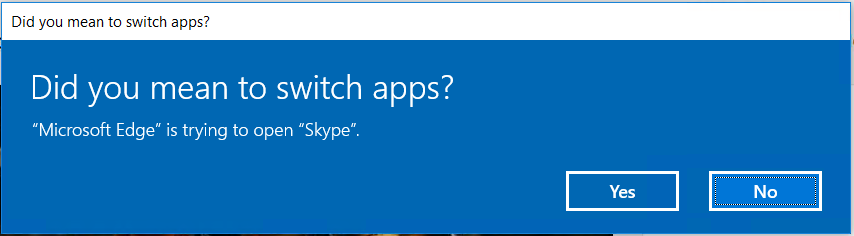
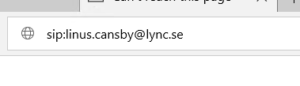
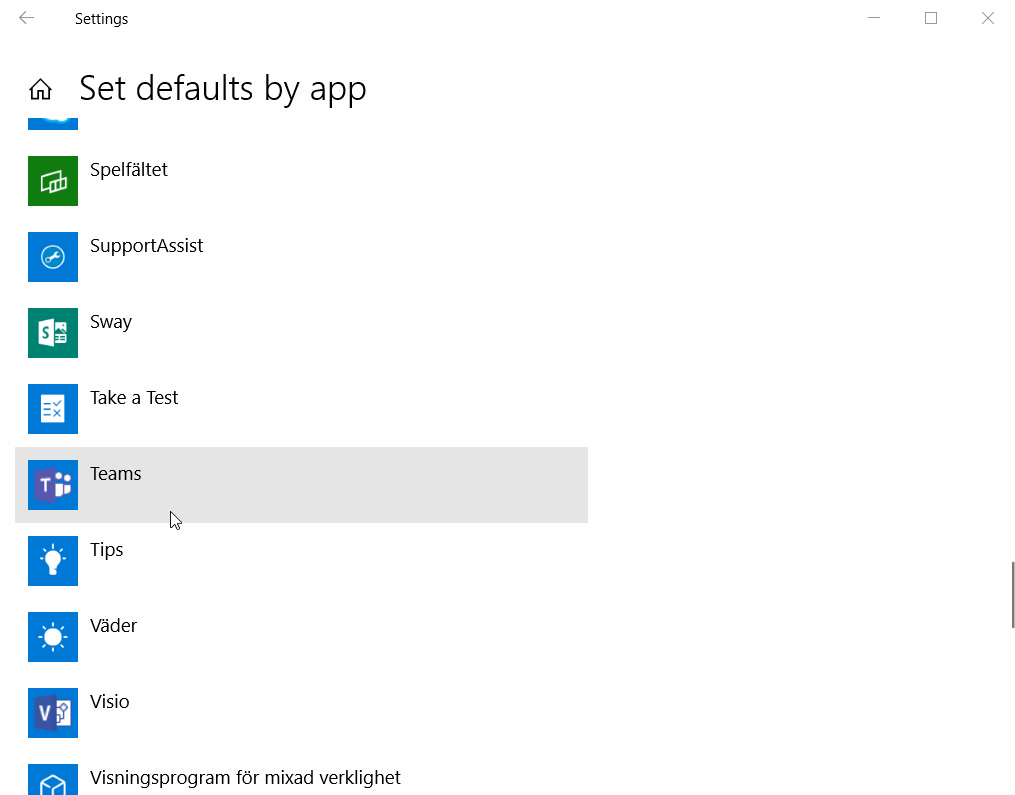


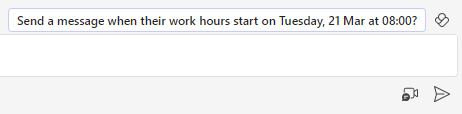
This is not working anymore.
“TEL” is not an option in the “URL is already registered with another APP” method.
Setting this manually with .xml is not working anymore.
https://techcommunity.microsoft.com/t5/Windows-10-AMA/Default-associations-configuration-file-is-NOT-working-since/td-p/301529
Any other ways?
How about doing something like this in reverse? In other words, click-to-dial from within MS Teams, grabbing another app like Jabber to make the PSTN call?
Not sure if that would work, and why do you want to user Jabber when you have Teams :-)
Hi Linus! When i try this out, i get an infinite loading screen. Do you know what might be the cause for this? The user im testing on, does have the right licenses, and can make external calls just fine.
Hello Linux,
thanks for this amazing info.
I am wondering is there a way to configure ms teams to skip this check: “Would you like to call this number“?
I want it to trigger the call automatically without displaying this message but i have no idea how to do it
Hello Linus **
i am really sorry for this typo
I too would like to know how to make teams call without asking me to do so
Hi, also have a stab at:
c:\> assoc tel
tel=URL:tel Protocol
c:\> ftype tel
tel=C:\Program Files (x86)\Microsoft Office\Root\Office16\lync.exe “%1”
you can try setting it from there.
Either way it ends up in the registry, so if you feel confident, find and change it there
Hello,
Is there in any way to make an immediate call without press “Would you like to call this number”?
Thank in advance