Teams view-only meeting experience now rolled out to Teams tenants. This feature will be available for any organizer who has E3/E5/A3/A5 SKU, but it will be turned off as default so an administrator have to activate it first. When a regular Teams meeting is full (currently 300 participants), new participants will be redirected to a Live Event instead. Viewers in a Live Event cannot interact in the same way as participants in a regular meeting, ex. use meeting chat or unmute to speak.
If administrator activated view-only (StreamingAttendeeMode) prior to March 1st you have to enable it again now when the feature is rolled out. You do this with Powershell by editing the Teams Meeting policy.
Set-CsTeamsMeetingPolicy -Identity Global -StreamingAttendeeMode EnabledView-only for presenters
Users that are going to present in a meeting should be assigned the presenter role prior to the meeting, if all internal users are presenters the real presenters might be joined as view-only attendees and will then not be able to present.
When the meeting capacity has been reached presenters and organizers will see see a banner informing them that new attendees will join as view-only participants. “This meeting has reached capacity. Participants who join will have view only access.”
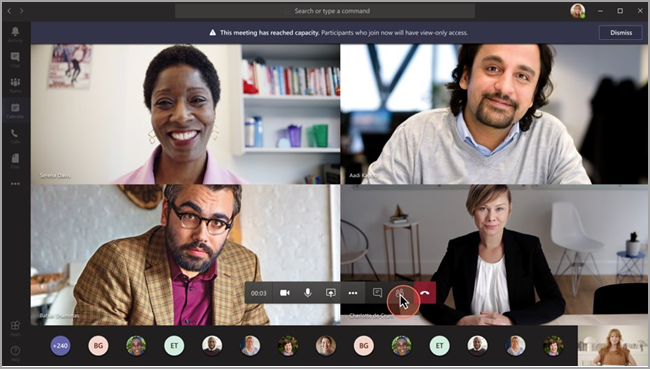
Limitations for meeting presenters include:
- You’ll have no information about the view-only attendee. We don’t support E-discovery for view-only attendees.
- Users can’t see the view-only attendees.
- You can’t remove a view-only attendee from the meeting.
View-only attendee experience
The Teams view-only experience allows attendees to:
- Listen to the participants in the main Teams meeting.
- See the video feed for the active speaker (if the active speaker is sharing video).
- See content being shared using the share desktop functionality.
When the capacity of the main meeting has been reached, an attendee will be unable to join the meeting if any of the following are true:
- An administrator has disabled the Teams view-only experience.
- The attendee doesn’t have permission to bypass the lobby.
Users will get information when joining that the capacity has reached and that they will join in view-only mode. If a user leaves the Teams meeting there will be a spot over for the next user joining, the next user will then get the full meeting experience. If a user leaves the teams meeting and there are users in view-only mode, view-only users will not be automatic moved to full meeting experince.
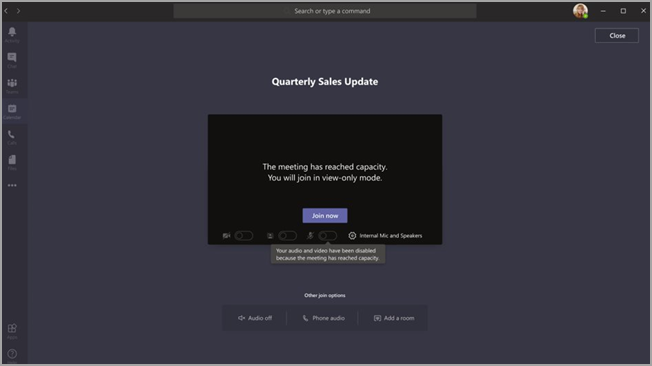
Experience for view-only attendees
The view-only attendee won’t be able to experience the following options in meetings:
- Join the meeting if the attendee doesn’t have permission to bypass the lobby based on set lobby policies or options.
- Join the Overflow Room via Audio Conferencing.
- Join the Overflow Room via Microsoft Teams Room system or via Cloud Video Interop (CVI) services.
- Share their audio or video.
- See or participate in the meeting chat.
- See the video feed of meeting participants unless the participant is the active speaker.
- See PowerPoint files that are shared using the native share PowerPoint functionality or individual application shares (other than desktop sharing).
View-only feature limitations
- View-only attendees will always see live captions, regardless of the live-captions setting for that meeting. Only English Captions are supported at this time.
- View-only attendees will be supported by streaming technology.
- View-only attendees won’t be included in the attendance report.
- View-only attendees will have a single video experience. They can see either the active speaker or the content being shared, but not both.
- We don’t currently support Gallery, Large gallery, or Together mode layouts for view-only attendees.
- View-only attendees will see the meeting content with a 15-30 second delay.

M365 Apps & Services MVP | Consultant work at Exobe, based in Göteborg, Sweden. Co-host of Teamspodden, co-organizer of Teamsdagen. Been working with Exchange, LCS, OCS, Lync, Skype, Teams and related stuff for a while. Mostly writing tips and news after getting questions from customers.
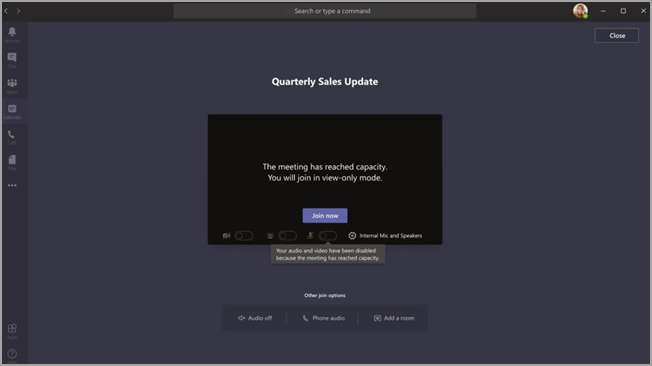
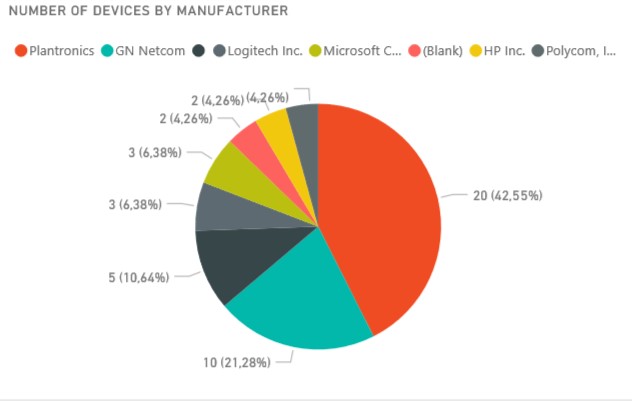
Linus, hur går det ihop med denna?
https://www.microsoft.com/sv-se/microsoft-365/roadmap?filters=&searchterms=68844
Hittade ju svaret här ju :)
https://www.lync.se/2021/03/teams-large-meetings/
Hi Linus :)
Microsoft is also planning to raise Microsoft Teams’ meeting cap up to 1000 person:
https://www.microsoft.com/en-us/microsoft-365/roadmap?filters=&searchterms=65951
Do you happen to know does that requires Teams advanced communication license??
thanks! :)
Hi all – has anyone tried this with success? Thanks for sharing your experiences in advance :)
please donnot kie