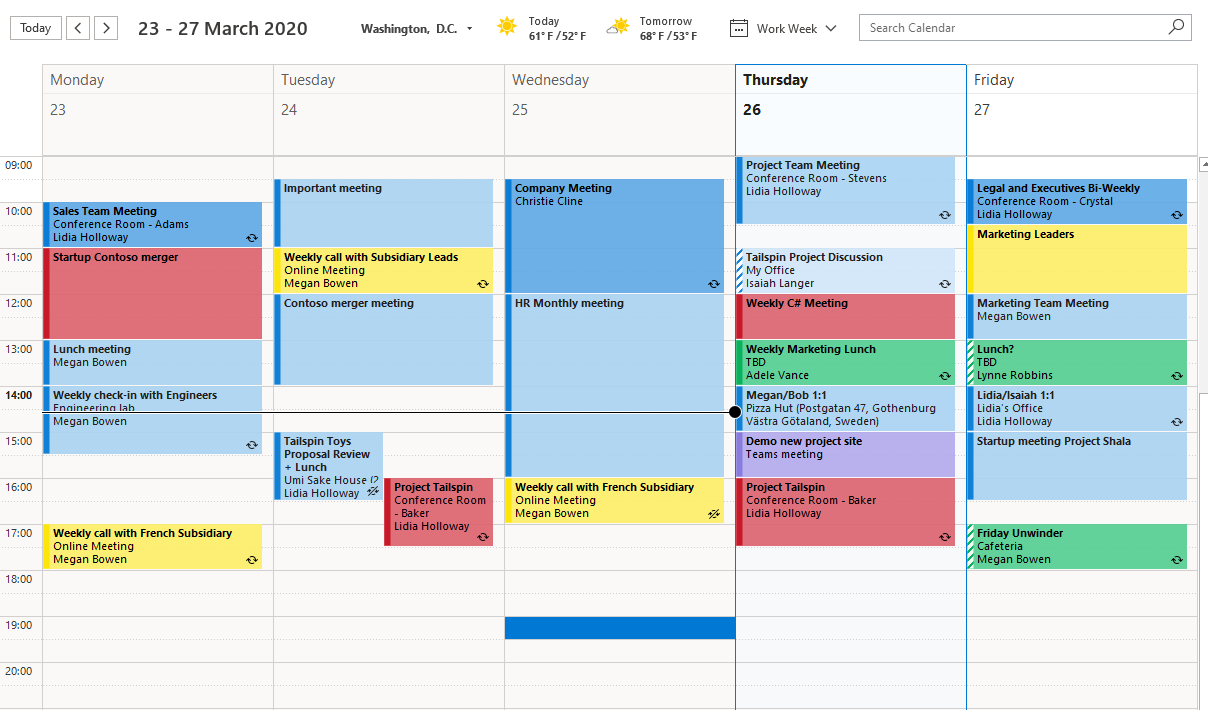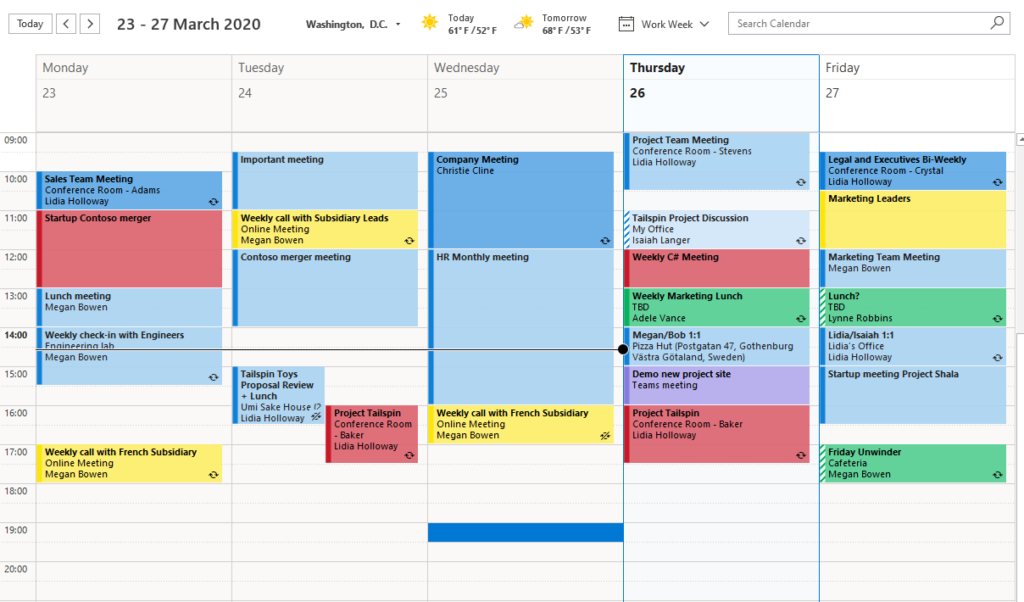
Do you have a calendar filled with back-to-back meetings and no chance to a small break between the meetings? Maybe you and your co-workers need some help from outlook to create some space in the calendar when scheduling meetings?
In Outlook there is a smart function that reduces the meeting time when you schedule a meeting. If you want to schedule 30 minutes, Outlook will reduce it to 25 minutes and if you plan for an hour or longer the meeting will be reduced with 10 minutes. But you have to configure this first and I will show how for both Outlook and Outlook Web.
End appointments and meetings early – Outlook
- In Outlook select File menu
- Then in the left menu select Options
- Check the checkbox for End appointments and meetings early
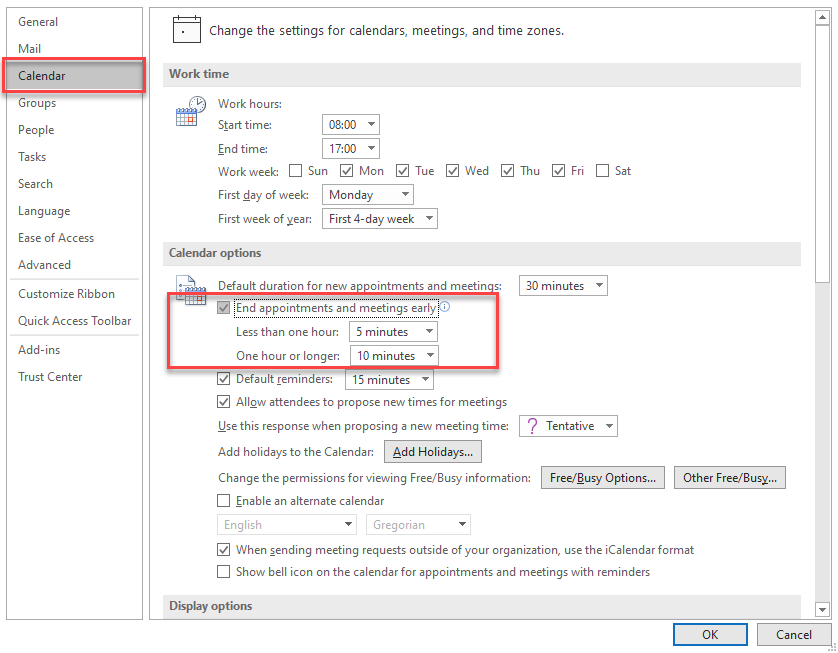
- You can select how many minutes a meeting should be reduced with
- Click OK to save
Next time you schedule a meeting the time will be reduced.
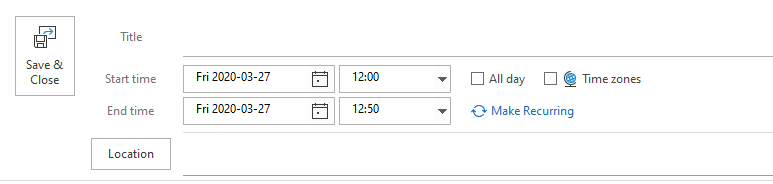
But if you want to, you can manually enter the end time to get an full hour.
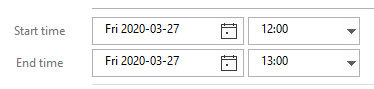
End appointments and meetings early – Outlook Web
- In Outlook Web Access click on the cogwheel (Settings) in the upper right corner and search for Events. Click on Events you create. This will take you to settings for Events and invitations.
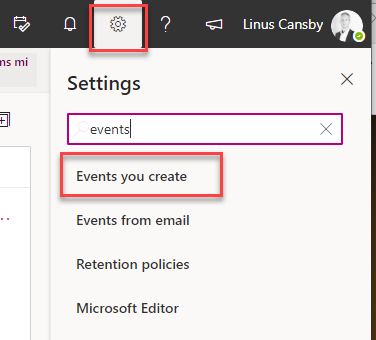
- Tick the checkbox for End appointments and meetings early. You can adjust the time if you want to.

M365 Apps & Services MVP | Consultant work at Exobe, based in Göteborg, Sweden. Co-host of Teamspodden, co-organizer of Teamsdagen. Been working with Exchange, LCS, OCS, Lync, Skype, Teams and related stuff for a while. Mostly writing tips and news after getting questions from customers.