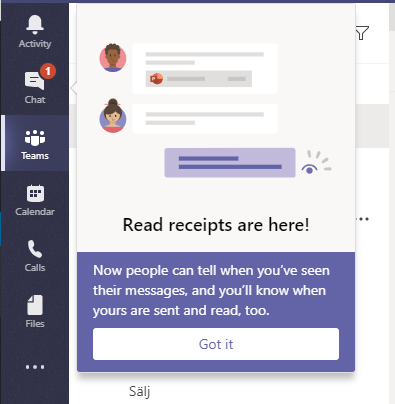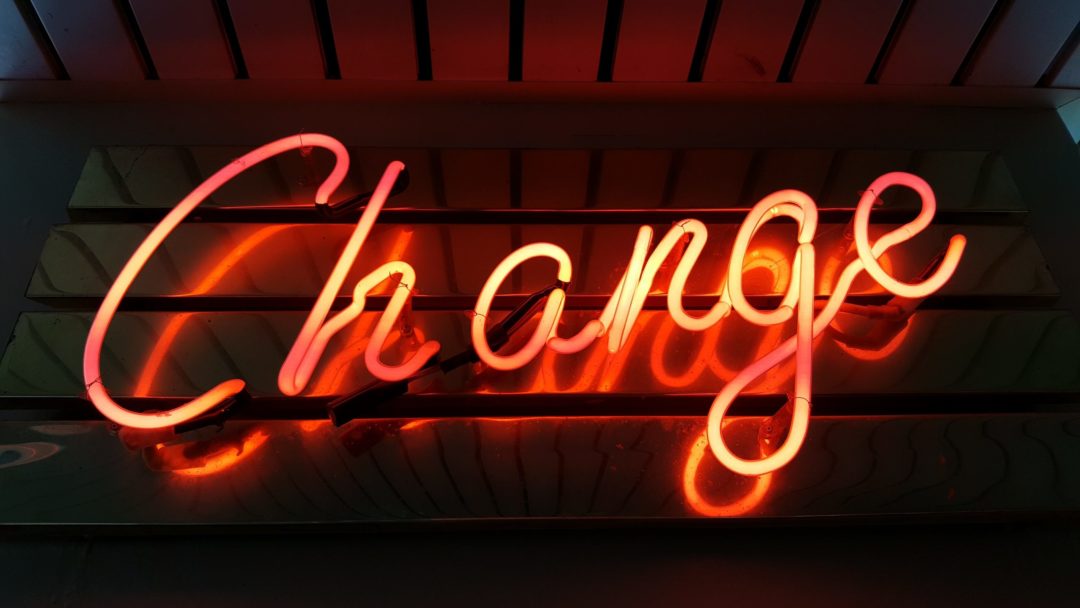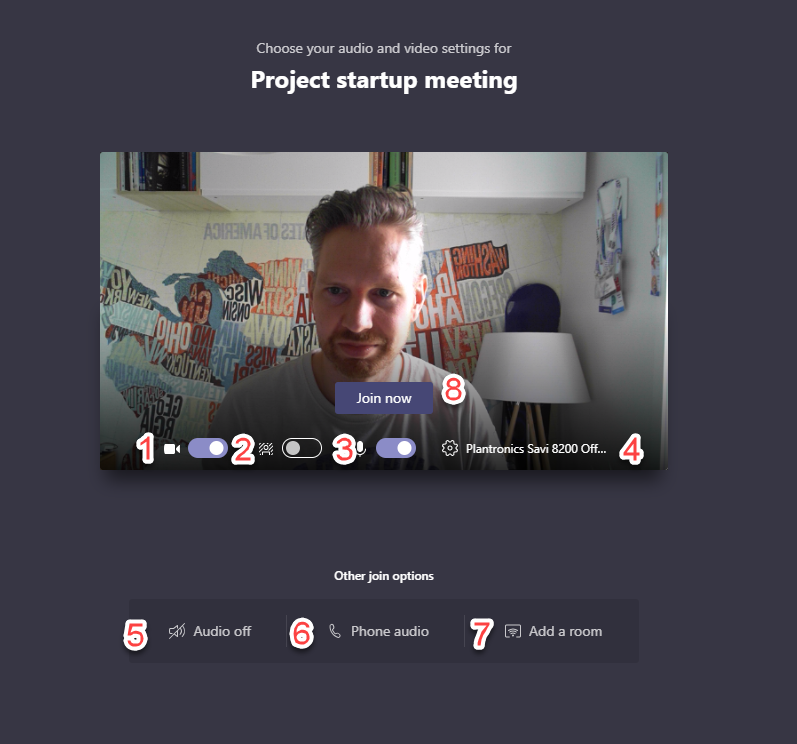When you are busy in a meeting or a call in Teams and get a second call, the default setting is that you will see that call as an incoming call. You then have the option to answer that second call or deny it. It has also been possible for administrators to set a Busy-on-Busy policy setting for users, that would send the second call to voicemail or disconnect the second call with a busy signal.
Teams calling – You want to be busy? — Lync.se
Now it is possible, in public preview, to allow users to manage this setting themselves. One user might want to keep it as it is and be able to screen calls and be able to select the second call. Other users might not want to be disturbed and want to send the second call to voicemail. And now they can do that.
Note This feature is released in GA now and should be available in all tenants
User settings
First this option must be activated by an administrator in calling policy and currently you need to be in Public Preview with your Teams client.
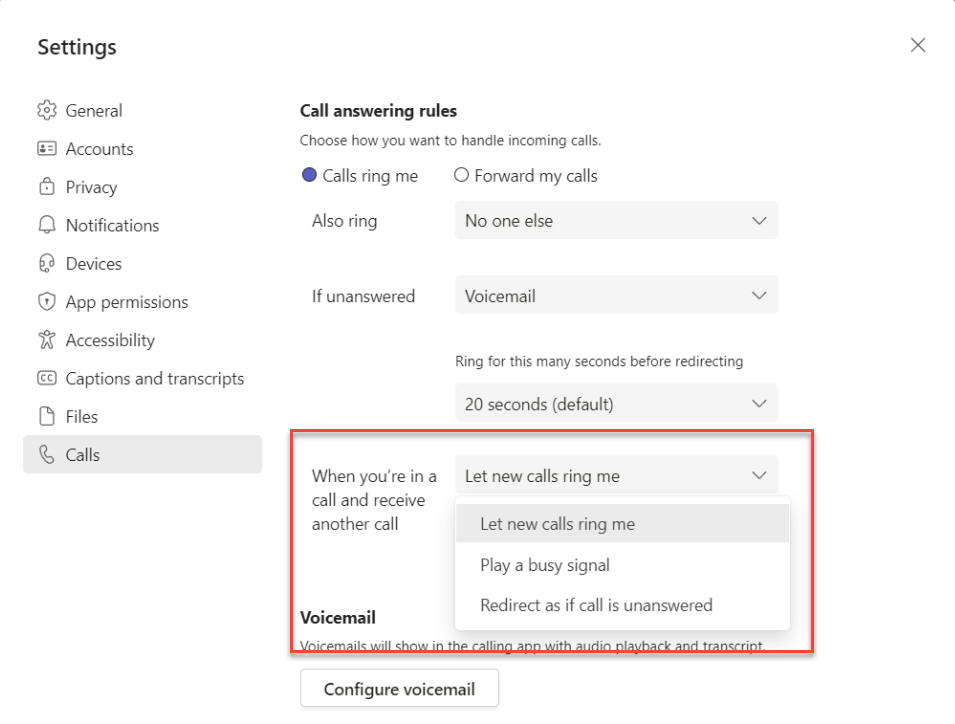
Let new calls ring me – With this option you will get a second toast pop-up and you can select if you want to answer or not. If you deny the second call, that call will be redirected to your “If unanswered” target.
Play busy signal – Will disconnect the call with busy (404), and it is up the caller operator or client to play busy signal. For some callers the call will just be disconnected without any busy signal, can be confusing.
Redirect as if call is unanswered – With this option call will be redirected directly the target in your “If unanswered” setting, and that is usually your Voicemail.
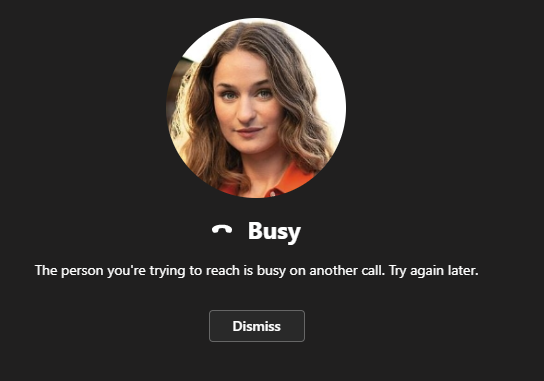
If you have the option Play busy signal activated, you will still get a notification about a missed call in your Call History.
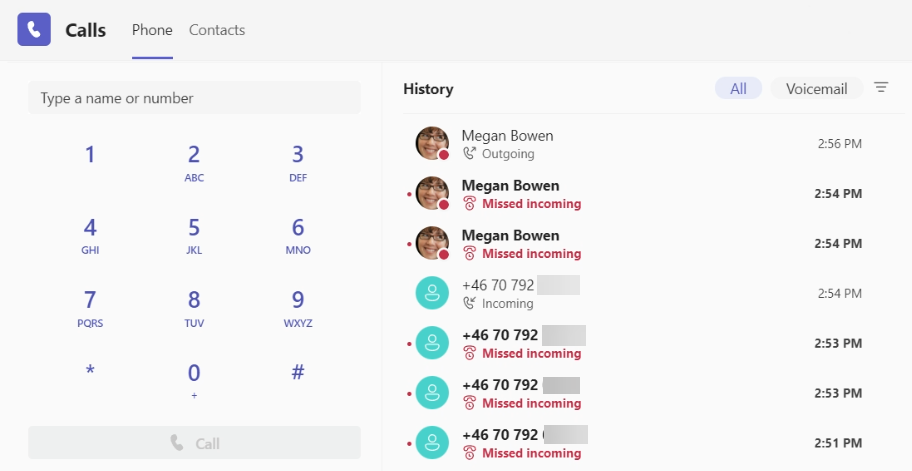
Administrative
To allow users to manage busy settings themselves, administrators have to allow this in a Calling Policy. The setting we want to change is Busy on busy when in a call and we want to set it to User controlled.
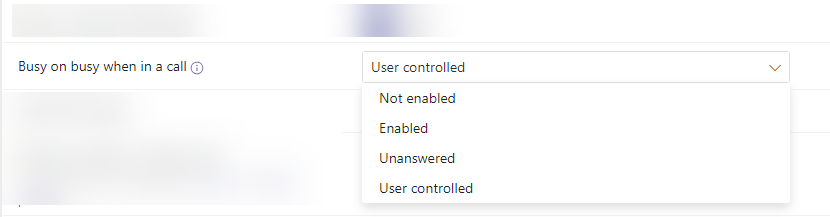
It is also possible to set with PowerShell, example to set with Set-CsTeamsCallingPolicy for Global policy.
Set-CsTeamsCallingPolicy -Identity Global -BusyOnBusyEnabledType UserOverridePublic Preview
Currently this is available in Public preview, if you don’t have access to this an administator must first activate it for you before you can start using this feature.
In the roadmap the General Availability is planned to February 2023.
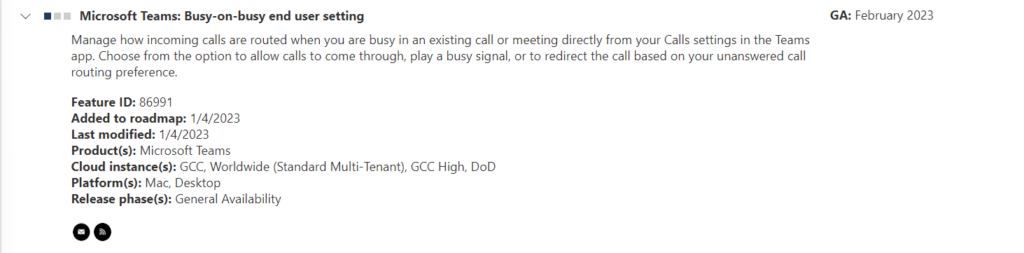
Microsoft 365 Roadmap | Microsoft 365

M365 Apps & Services MVP | Consultant work at Exobe, based in Göteborg, Sweden. Co-host of Teamspodden, co-organizer of Teamsdagen. Been working with Exchange, LCS, OCS, Lync, Skype, Teams and related stuff for a while. Mostly writing tips and news after getting questions from customers.