Do you want someone else to schedule your meetings so that you can do something else? This is common for some executives that what their assistant to manage their meetings and calendar. But you probably also want them to be able to schedule a Teams meeting at the same time, is that possible? Yes, it is!
In this example user Marie Schrader will delegate her Calendar so that Walter White can schedule Teams meetings on her behalf.
Delegate your calendar
- Open Outlook and select the File menu
- Click on Account Settings and select Delegate Access
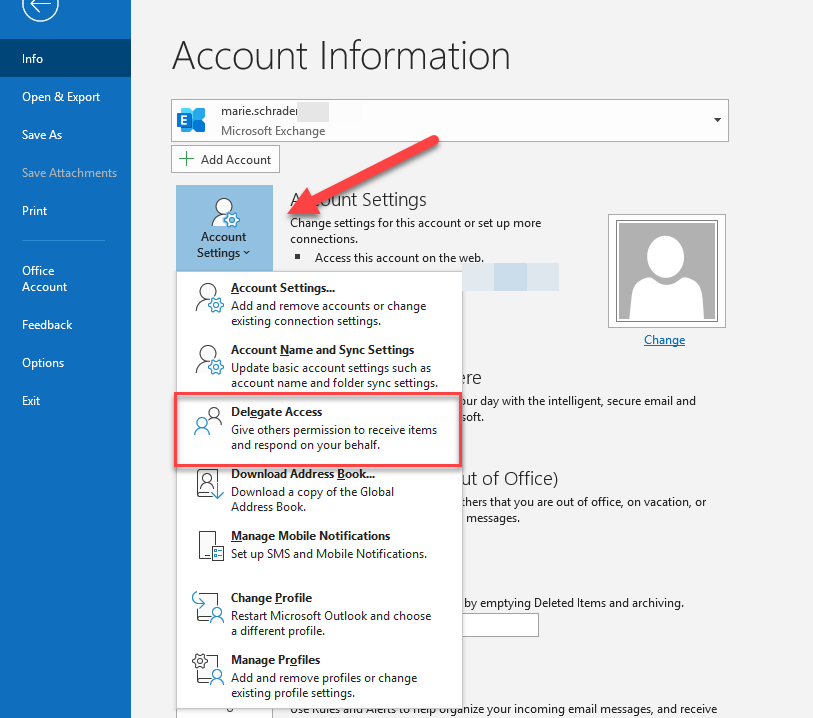
- Next you should see who you already delegated to and click Add… to add a new person as delegate.
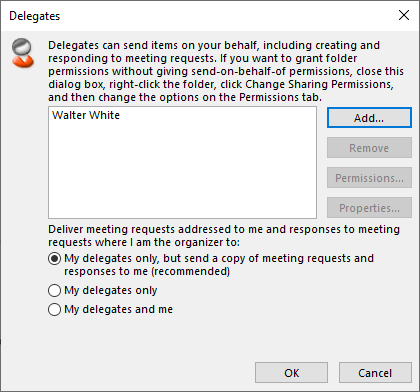
- Click OK to save. You have now delegated your calendar.
Open a delegated calendar
- Open Outlook and go to your Calendar
- In the menu select Add Calendar and then select Open Shared Calendar…
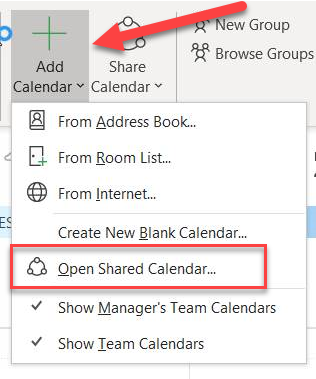
- Enter the name of the delegated calendar you want to open or click Name button to use the Address Book to search for that contact.
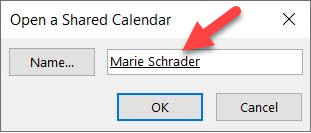
Schedule a Teams meeting in a delegated calendar
- Open Outlook and go to Calendar
- Select the delegated calendar to make sure that you don’t schedule in your own calendar.
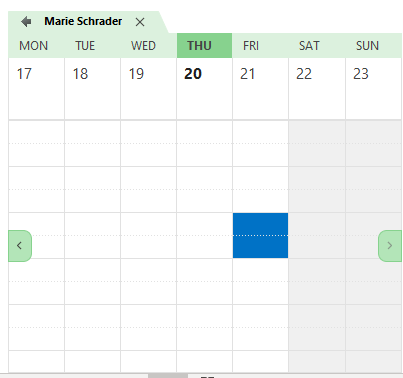
- Click on the New Teams Meeting button in Outlook to Schedule a Teams meeting.
- Enter the meeting information and send out the invite.
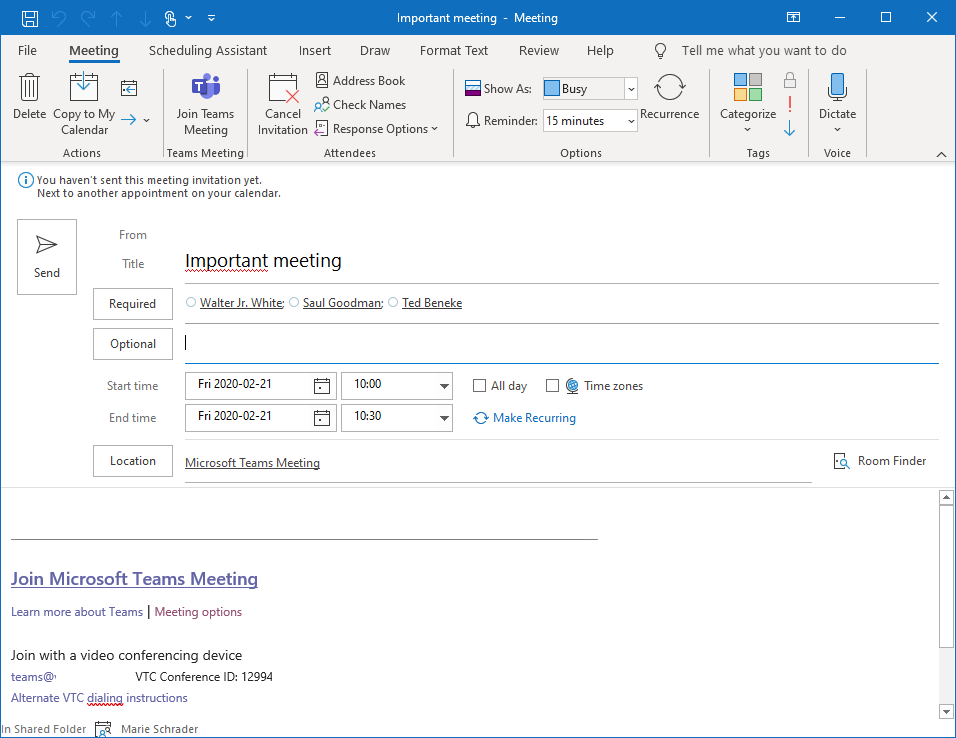
Note that when you send your invite as a delegate the owner of the delegated calendar will get a notification mail about this. As standard replies if meeting was accepted or not will go to the delegate with a copy to the calendar owner, this can be changed when delegating the calendar.
In Skype for Business was the name of the meeting owner included in the join URL, but it doesn’t work that way in Teams. So if you want to control that it really worked click on the Meeting Options link in the invite and you will see who is the owner.
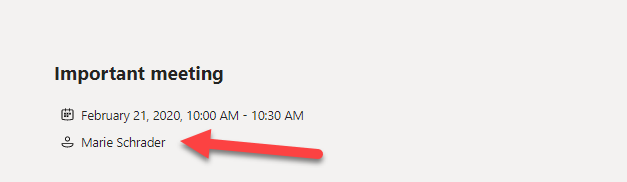
Also note that if you want to restrict who can present in a Teams meeting the delegate have to be invited to be able to be select in the Meeting Options.
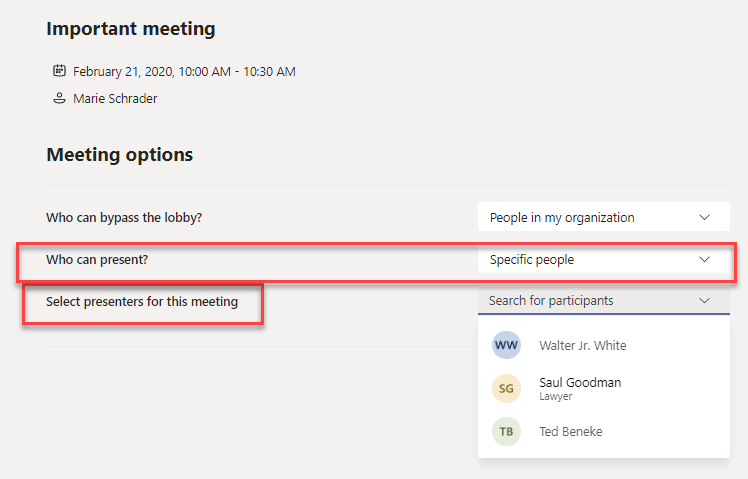
Requirement
- Office 2013 or higher
- Exchange 2013, 2016 or Exchange Online
- Boss and admin needs to be in same environment
- Both on-premises or both online
- Need to be online in the same tenant
- Meetings on behalf can only be scheduled with Teams Outlook add-in
So if you have one user in Exchange Online that delegates to a user with their mailbox hosted on a Exchange Server it will not work. Since the delegate need the Teams Outlook add-in, they have to be in a coexistence mode that enables this (everything except Skype Only and Skype with Collaboration).
Delegate with PowerShell
So if you don’t want to instruct users howto do this delegation Exchange administrators can help them to delegate via PowerShell. Even if it is better if users have control and do this themselves.
- Open PowerShell and Connect to Exchange Online
Connect-EXOPSSession -UserPrincipalName Admin@Contoso.com - Add Mailbox permissions using Add-MailboxPermissions
(see examples below). - Permissions are now added
Add-MailboxFolderPermission -Identity marie.schrader@contoso.com:\Calendar -User walter.white@contoso.com -AccessRights Editor -SharingPermissionFlags Delegate,CanViewPrivateItems
This example adds Walter as a calendar delegate to Marie’s mailbox with access to private items.
Add-MailboxFolderPermission -Identity ayla@contoso.com:\Calendar -User julia@contoso.com -AccessRights Editor -SharingPermissionFlags Delegate
This example adds Walter as a calendar delegate to Marie’s mailbox, but without access to private items.
Meeting Rooms
There is a license for meeting room devices (such as Microsoft Teams Rooms and Microsoft Surface Hubs), this license includes Audio Conferencing. With Audio Conferencing you are able to create Teams meetings with dial-in information so that your participants can dial-in to the meeting using a phone.
There many organisations that want that if you invite one of these rooms the Audio Conferencing information should be added to the meeting. This is not possible today but there is an uservoice request for it.
But if you delegate the Meeting Room calendar to a user, that user will be able to schedule meetings and be using the Audio Conferencing license assigned to the room. Note that the invite will be sent from the room, so it should probably only be used for internal meetings.

M365 Apps & Services MVP | Consultant work at Exobe, based in Göteborg, Sweden. Co-host of Teamspodden, co-organizer of Teamsdagen. Been working with Exchange, LCS, OCS, Lync, Skype, Teams and related stuff for a while. Mostly writing tips and news after getting questions from customers.

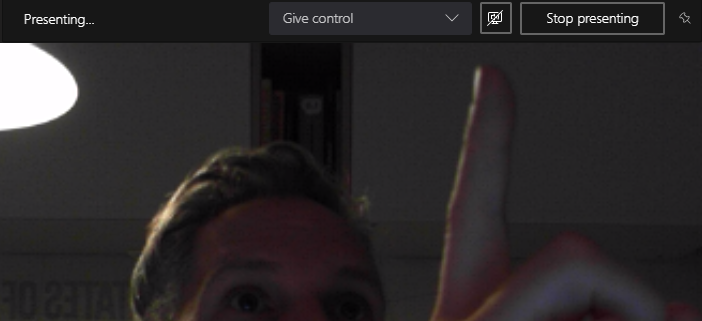
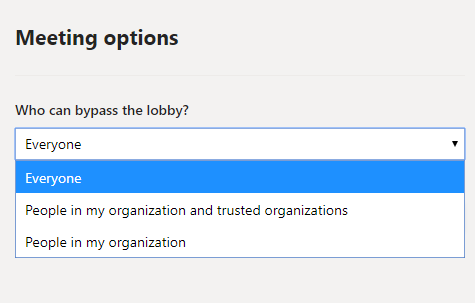
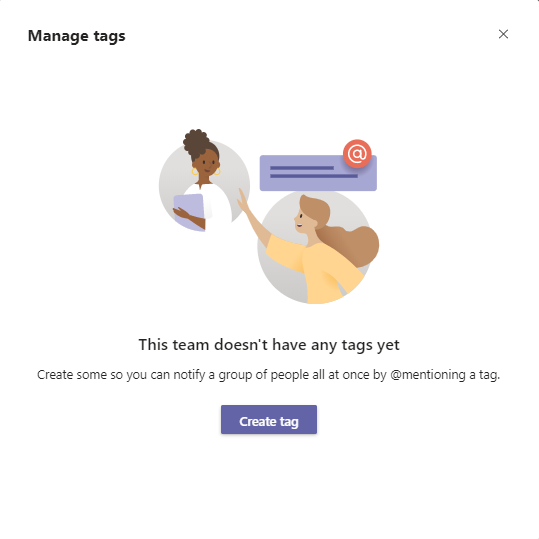
In my testing, a Teams meeting created by a delegate must be opened by that delegate before the meeting can begin. Even if the event is not in the delegate’s own calendar, all attendees will be stuck in the lobby, unable to enter the meeting until the delegate (not the person the delegate scheduled the meeting on behalf of) opens it and allows them in.
Have you seen anything different? Or do you know of a fix for this?
Have you found a solution to this? I am having this exact issue.
Hey, how is it possible it works if Microsoft is probably still working on “delegating” issues?
https://microsoftteams.uservoice.com/forums/555103-public/suggestions/34050022-ms-teams-meeting-delegation
That UserVoice is about scheduling a Meeting from inside the Teams client, not Outlook.
In our onprem ex2016 enviroment the delegation doesn’t work, what are we missing? When we do try to make a Teams meeting from within the calander in Outlook we get an error: “sorry, we can not connect to the server right nog, try again later”.
I am getting the same error too. Does someone have a solution for this.
Same here!
I’ve got the first part working!
You NEED to do step 1-3 from this MS doc. Yeah I know, it says Skype… But it really does need it.
https://docs.microsoft.com/en-us/skypeforbusiness/deploy/integrate-with-exchange-server/oauth-with-online-and-on-premises
Then I myself didn’t enable Exchange Hybrid in my Azure AD Connector. You seem to have to enable this as well. And I didn’t… :) Now I do.
Now to fix the delegation permission notification…
I seem to got it working. See below. (I hope you get a reminder this way)