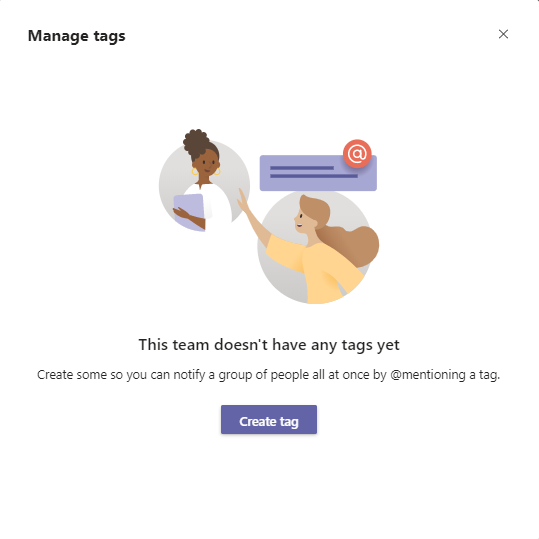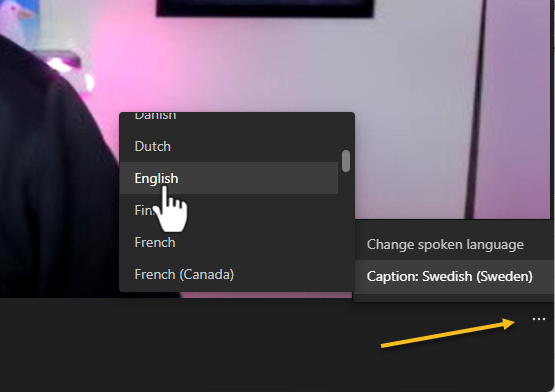There is a new feature in Teams that allows you to tag other Team members without first typing the @ sign. When you start to write an name starting with Capital letter you will get an list with suggested people to tag and they will get an notification when you send your message. This works in both Teams desktop application and Teams web application but not in the Teams mobile app (yet). Tagging someone with @ first still works, this is just another way of doing it.
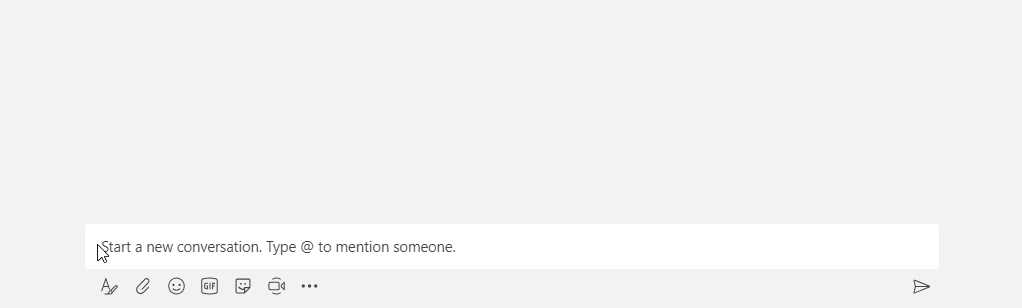
When you write a name that matches multiple of members you will get an list, you can use the up and down arrows on your keyboard to select the correct member to tag. Use Enter or Tab key to select it. You could also you your mouse.
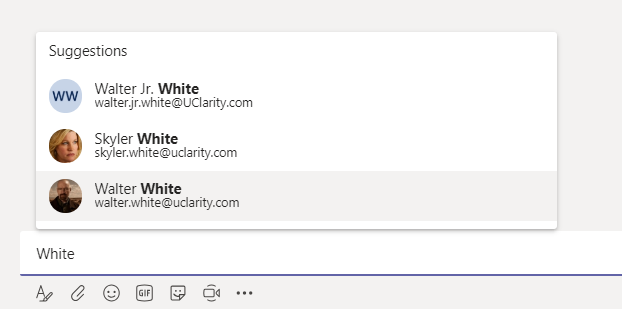
- You won’t get a suggestion if the name is not 4 letters or longer (write surname if that is longer). You can still use @ to tag someone with a short name.
- You have to start with a Capital letter
- You will only be able to tag Team members
- You can search for both first names and last names.
If you don’t want to tag someone with their full name you can remove their first name or last name. Either use backspace or delete.
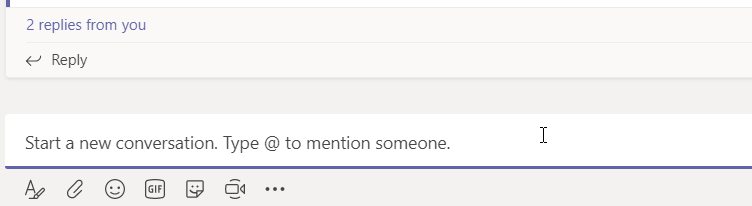

M365 Apps & Services MVP | Consultant work at Exobe, based in Göteborg, Sweden. Co-host of Teamspodden, co-organizer of Teamsdagen. Been working with Exchange, LCS, OCS, Lync, Skype, Teams and related stuff for a while. Mostly writing tips and news after getting questions from customers.